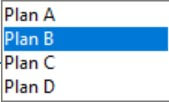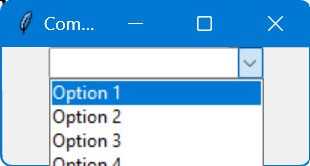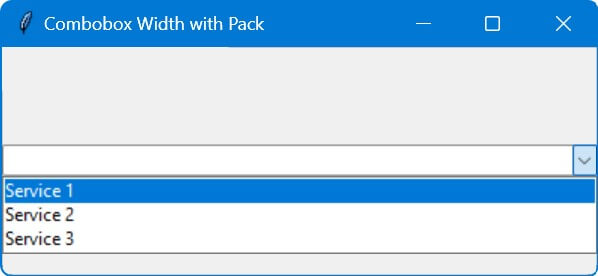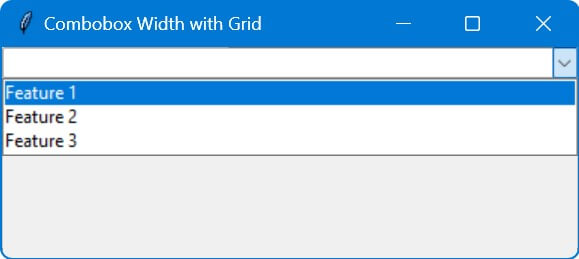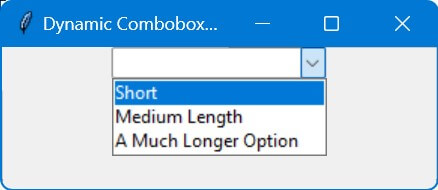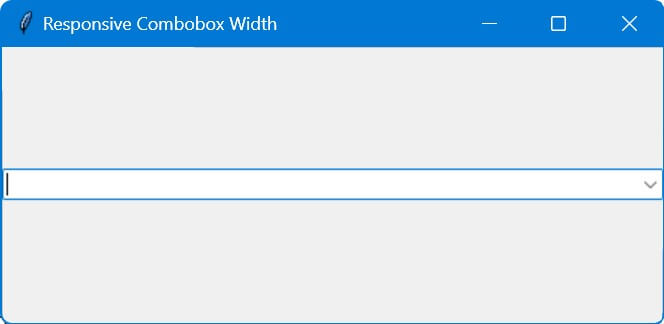Adjust the Width of Tkinter Combobox
In this tutorial, you’ll learn various methods to adjust and control the width of Combobox in Tkinter, including using properties like width, configure method, and methods to make it responsive to the content and the overall application window size.
Using the width Property
You can set the width of Tkinter combobox when initializing it:
import tkinter as tk
from tkinter import ttk
root = tk.Tk()
root.title("Combobox Width Adjustment")
sample_data = ["Plan A", "Plan B", "Plan C", "Plan D"]
combobox = ttk.Combobox(root, values=sample_data, width=15)
combobox.pack()
root.mainloop()
Output:
Using the configure Method
The configure allows you to modify widget properties, including the width of a Combobox.
This method is useful when you need to update the widget’s properties after it has been created.
import tkinter as tk
from tkinter import ttk
root = tk.Tk()
root.title("Combobox Width Configuration")
sample_data = ["Option 1", "Option 2", "Option 3", "Option 4"]
combobox = ttk.Combobox(root, values=sample_data)
combobox.pack()
combobox.configure(width=20)
root.mainloop()
Output:
Adjust with Grid or Pack Geometry Managers
In Tkinter, the appearance and layout of widgets can be controlled using geometry managers like grid and pack.
These managers allow you to place widgets in the desired positions and sizes within a container.
Using Pack Manager
The pack manager organizes widgets in blocks before placing them in the parent widget.
Here’s how you can use pack to adjust the Combobox width:
import tkinter as tk
from tkinter import ttk
root = tk.Tk()
root.title("Combobox Width with Pack")
sample_data = ["Service 1", "Service 2", "Service 3"]
combobox = ttk.Combobox(root, values=sample_data)
combobox.pack(fill='x', expand=True)
root.mainloop()
Output:
The Combobox stretches horizontally to fill the available space, thanks to the fill='x' and expand=True options in the pack method.
Using Grid Manager
The grid manager places widgets in a grid format, where you can specify the row, column, and how the widget should expand or fill the space.
import tkinter as tk
from tkinter import ttk
root = tk.Tk()
root.title("Combobox Width with Grid")
sample_data = ["Feature 1", "Feature 2", "Feature 3"]
combobox = ttk.Combobox(root, values=sample_data)
combobox.grid(column=0, row=0, sticky="ew")
# Configure the column 0 to expand with the window
root.columnconfigure(0, weight=1)
root.mainloop()
Output:
The Combobox expands to fill the entire width of the column in the grid layout.
Adjust the Width Based on Content
To adjust the combobox width dynamically based on content, you can calculate the maximum length of the items in your data and then set the Combobox width accordingly.
import tkinter as tk
from tkinter import ttk
# Function to find the width of the longest item
def get_max_width(items):
return max(len(item) for item in items)
root = tk.Tk()
root.title("Dynamic Combobox Width")
sample_data = ["Short", "Medium Length", "A Much Longer Option"]
combobox = ttk.Combobox(root, values=sample_data)
combobox.pack()
max_width = get_max_width(sample_data)
combobox.configure(width=max_width)
root.mainloop()
Output:
Responsive Width Design
You can use Tkinter .bind() method to trigger a function whenever the window size changes.
This will allow dynamic adjustment of the Combobox width.
import tkinter as tk
from tkinter import ttk
# Function to adjust the Combobox width
def adjust_width(event):
# Adjust the width based on the window's width
new_width = root.winfo_width() // 20
combobox.configure(width=new_width if new_width > 0 else 10)
root = tk.Tk()
root.title("Responsive Combobox Width")
sample_data = ["Option A", "Option B", "Option C"]
combobox = ttk.Combobox(root, values=sample_data)
combobox.pack(fill='x', expand=True)
# Bind the resize event of the window with the adjust_width function
root.bind('<Configure>', adjust_width)
root.mainloop()
Output:
In this code, the adjust_width function recalculates the width of the Combobox every time the window size changes.
The // 20 is a scaling factor to ensure the Combobox doesn’t become too wide or too narrow; you can adjust this factor based on your specific needs.
Mokhtar is the founder of LikeGeeks.com. He is a seasoned technologist and accomplished author, with expertise in Linux system administration and Python development. Since 2010, Mokhtar has built an impressive career, transitioning from system administration to Python development in 2015. His work spans large corporations to freelance clients around the globe. Alongside his technical work, Mokhtar has authored some insightful books in his field. Known for his innovative solutions, meticulous attention to detail, and high-quality work, Mokhtar continually seeks new challenges within the dynamic field of technology.