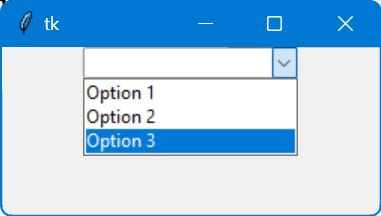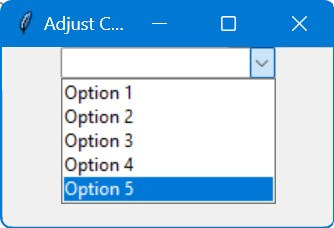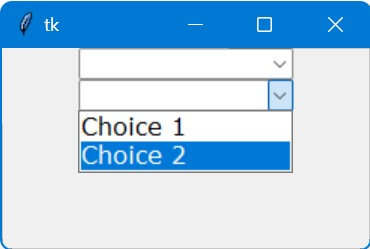Tkinter Combobox: Item Management and Customization
In this tutorial, we’ll learn various aspects of Combobox in Tkinter, starting with the use of the postcommand attribute which allows dynamic updating of the widget’s contents.
We’ll also cover methods to retrieve the number of items in the Combobox using methods like the len() function and cget() method.
Combobox postcommand
The postcommand option allows you to specify a function or a method that will be called each time the drop-down list of the Combobox is about to be displayed.
You can use it if you want the contents of the Combobox to be dynamically updated right before the user sees the drop-down list.
import tkinter as tk
from tkinter import ttk
def update_combobox_options():
options = ["Option 1", "Option 2", "Option 3"]
combobox['values'] = options
root = tk.Tk()
combobox = ttk.Combobox(root, postcommand=update_combobox_options)
combobox.pack()
root.mainloop()
Output:
Get Number of Items
Using len() Function
You can use the len() function on the Combobox’s values.
import tkinter as tk
from tkinter import ttk
root = tk.Tk()
combobox = ttk.Combobox(root)
combobox['values'] = ('Item 1', 'Item 2', 'Item 3')
number_of_items = len(combobox['values'])
print("Number of items in the combobox:", number_of_items)
root.mainloop()
Output:
Number of items in the combobox: 3
Using cget() Method
The cget() method of the Combobox widget allows you to retrieve the values and then you can calculate the length using len().
number_of_items = len(combobox.cget('values'))
Check If Combobox Is Empty
You can use the len() function on the values of the Combobox. If the length is 0, it means the Combobox is empty.
import tkinter as tk
from tkinter import ttk
root = tk.Tk()
combobox = ttk.Combobox(root)
combobox['values'] = ('Item 1', 'Item 2', 'Item 3')
is_empty = len(combobox['values']) == 0
print("Is the combobox empty?", is_empty)
root.mainloop()
Output:
Is the combobox empty? False
Adjust Dropdown Size
You can adjust Tkinter combobox dropdown size by configuring the height property of the Combobox widget.
This property determines the number of items visible in the dropdown list at once.
import tkinter as tk
from tkinter import ttk
sample_data = ["Option 1", "Option 2", "Option 3", "Option 4", "Option 5"]
root = tk.Tk()
root.title("Adjust Combobox Dropdown Size")
combobox = ttk.Combobox(root, values=sample_data)
combobox.config(height=5) # Adjust dropdown size here
combobox.pack()
root.mainloop()
Output:
Change Current Text
To change the current text of a Tkinter Combobox in Python, you can use the set method of the Combobox widget.
import tkinter as tk
from tkinter import ttk
plan_options = ["Plan A", "Plan B", "Plan C"]
root = tk.Tk()
root.geometry("300x200")
combobox = ttk.Combobox(root, values=plan_options)
combobox.pack(pady=20)
combobox.set("Plan B")
root.mainloop()
Change Font Size
You can use the option_add to modify the font properties for specific widget elements using a combination of wildcards and element names.
from tkinter import ttk
import tkinter as tk
custom_font = ("Verdana", 12)
root = tk.Tk()
root.option_add("*TCombobox*Listbox.font", custom_font)
combobox1 = tk. ttk.Combobox(root, values=["Option A", "Option B"])
combobox1.pack()
combobox2 = tk. ttk.Combobox(root, values=["Choice 1", "Choice 2"])
combobox2.pack()
root.mainloop()
Output:
All comboboxes now have bigger font sizes.
Mokhtar is the founder of LikeGeeks.com. He is a seasoned technologist and accomplished author, with expertise in Linux system administration and Python development. Since 2010, Mokhtar has built an impressive career, transitioning from system administration to Python development in 2015. His work spans large corporations to freelance clients around the globe. Alongside his technical work, Mokhtar has authored some insightful books in his field. Known for his innovative solutions, meticulous attention to detail, and high-quality work, Mokhtar continually seeks new challenges within the dynamic field of technology.