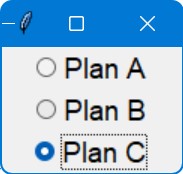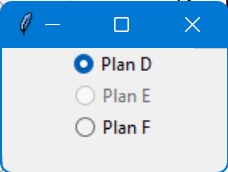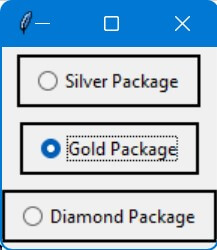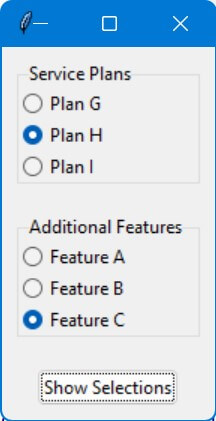Tkinter Radio Button Customization: Font, Text, and Groups
In this tutorial, you’ll learn how to adjust Tkinter radio button font sizes, disable and change their text, and even create multiple groups of radio buttons.
Adjust Radio Button Font Size
You can adjust the radio button font by setting the font option in the ttk style:
import tkinter as tk
from tkinter import ttk
root = tk.Tk()
root.title("Radio Button Customization")
options = ["Plan A", "Plan B", "Plan C"]
selected_option = tk.StringVar()
def display_choice():
print("Selected:", selected_option.get())
for option in options:
radio_button = ttk.Radiobutton(root, text=option, value=option,
variable=selected_option, command=display_choice)
radio_button.pack()
style = ttk.Style()
style.configure("TRadiobutton", font=('Helvetica', 14))
root.mainloop()
Output:
Disable Radio Button
You can disable a radio button by setting its state property to ‘disabled’:
import tkinter as tk
from tkinter import ttk
root = tk.Tk()
root.title("Disable Radio Button")
options = ["Plan D", "Plan E", "Plan F"]
selected_option = tk.StringVar(value="Plan D")
radio_buttons = []
for option in options:
radio_button = ttk.Radiobutton(root, text=option, value=option,
variable=selected_option)
radio_button.pack()
radio_buttons.append(radio_button)
# Disable the second radio button
radio_buttons[1]['state'] = 'disabled'
root.mainloop()
Output:
Change Radio Button Text
You can change the text of a radio button using the config method:
import tkinter as tk
from tkinter import ttk
root = tk.Tk()
root.title("Change Radio Button Text")
options = ["Basic Plan", "Standard Plan", "Premium Plan"]
selected_option = tk.StringVar(value=options[0])
def update_text():
radio_buttons[0].config(text="Updated Plan")
radio_buttons = []
for option in options:
radio_button = ttk.Radiobutton(root, text=option, value=option,
variable=selected_option)
radio_button.pack()
radio_buttons.append(radio_button)
# Button to trigger text update
update_button = ttk.Button(root, text="Update Text", command=update_text)
update_button.pack()
root.mainloop()
Add Borders to Radio Buttons
You can use a Tkinter Frame with a defined border to wrap. Then you can set the borderwidth for it:
import tkinter as tk
from tkinter import ttk
root = tk.Tk()
root.title("Add Borders to Radio Buttons")
options = ["Silver Package", "Gold Package", "Diamond Package"]
selected_option = tk.StringVar(value=options[0])
for option in options:
radio_button_frame = tk.Frame(root, borderwidth=2, relief="solid")
radio_button_frame.pack(pady=5)
radio_button = ttk.Radiobutton(radio_button_frame, text=option, value=option,
variable=selected_option)
radio_button.pack(padx=10, pady=5)
root.mainloop()
Output:
Create Multiple Radio Button Groups
Multiple groups of radio buttons are required for cases where independent choices are required from different sets of options.
You can create separate groups of radio buttons using LabelFrame widgets to ensure that selections in one group do not affect the other.
import tkinter as tk
from tkinter import ttk
root = tk.Tk()
root.title("Multiple Radio Button Groups")
plans = ["Plan G", "Plan H", "Plan I"]
plan_var = tk.StringVar(value=plans[0])
features = ["Feature A", "Feature B", "Feature C"]
feature_var = tk.StringVar(value=features[0])
def display_selections():
print(f"Selected Plan: {plan_var.get()}, Selected Feature: {feature_var.get()}")
plan_frame = ttk.LabelFrame(root, text="Service Plans")
plan_frame.pack(padx=10, pady=10, fill='x', expand=True)
for plan in plans:
plan_rb = ttk.Radiobutton(plan_frame, text=plan, value=plan, variable=plan_var)
plan_rb.pack(anchor='w')
feature_frame = ttk.LabelFrame(root, text="Additional Features")
feature_frame.pack(padx=10, pady=10, fill='x', expand=True)
for feature in features:
feature_rb = ttk.Radiobutton(feature_frame, text=feature, value=feature, variable=feature_var)
feature_rb.pack(anchor='w')
selection_button = ttk.Button(root, text="Show Selections", command=display_selections)
selection_button.pack(pady=10)
root.mainloop()
Output:
Mokhtar is the founder of LikeGeeks.com. He is a seasoned technologist and accomplished author, with expertise in Linux system administration and Python development. Since 2010, Mokhtar has built an impressive career, transitioning from system administration to Python development in 2015. His work spans large corporations to freelance clients around the globe. Alongside his technical work, Mokhtar has authored some insightful books in his field. Known for his innovative solutions, meticulous attention to detail, and high-quality work, Mokhtar continually seeks new challenges within the dynamic field of technology.