AutoStart wampserver On Windows 10 Startup Automatically
Before I show you how to autostart the wampserver, I’ll talk about it a bit.
Wampserver is one of the best stacks for web development on the Windows platform. I prefer it over xampp because of the handy tray menu that lets me access any configuration.
You can download wampserver from this website wampserver
The problem
Recently I’ve tried installing wampserver on Windows 10, and it went well, but there was a little problem.
When I tried to autostart wampserver at Windows 10 startup, I put the wampserver shortcut on this path.
C:\Users\YourUserName\AppData\Roaming\Microsoft\Windows\Start Menu\Programs\Startup
I found that the wampserver did not autostart with Windows.
I searched the web for a solution to that problem, and I found the following:
The first Solution suggests putting the wampserver shortcut on the path mentioned above, and as I told you, that does not autostart wampserver.
The other Solution suggested enabling the wampapache service and wampmysqld services from Windows services.
Go to Control Panel and type services in the search box, and it will open the services like this:
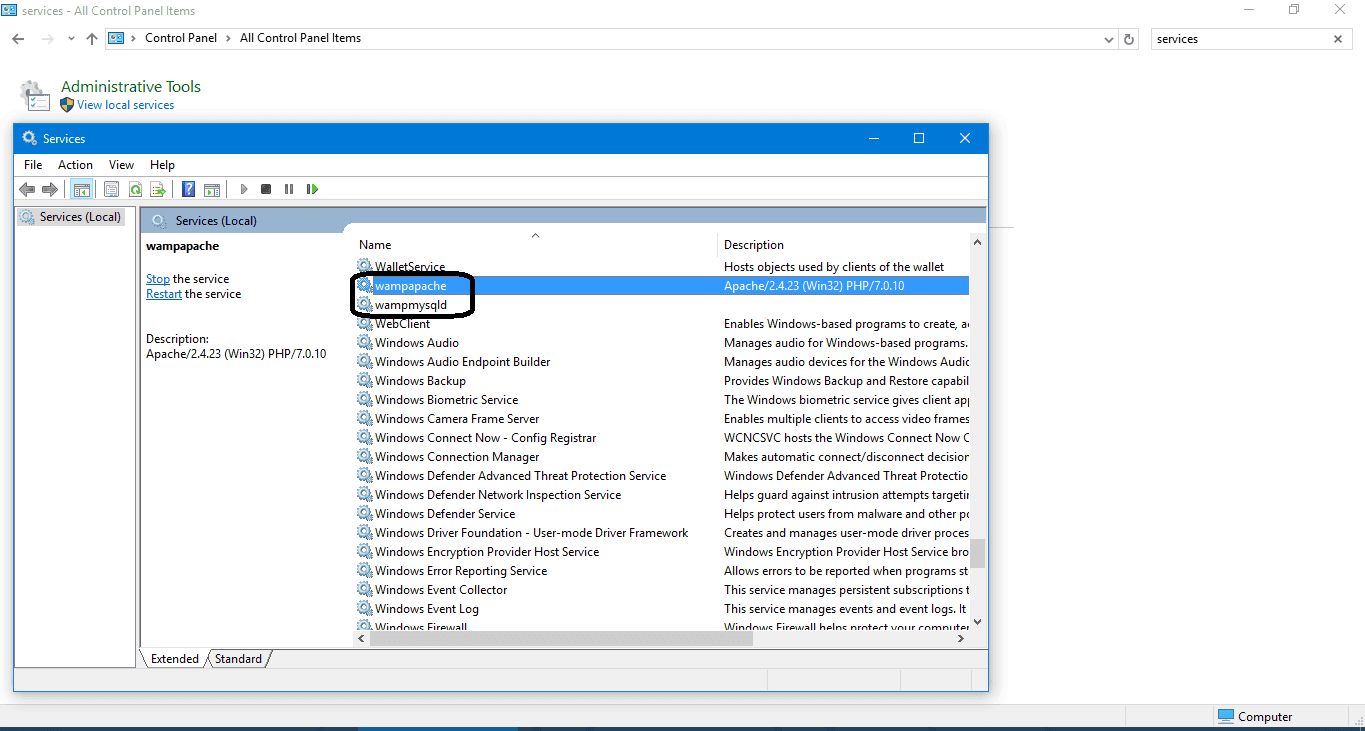
Select wampapache and set the startup type to automatic and do the same for wampmysqld and hit OK. When you reboot your machine, you will notice that both Apache and MySQL work.
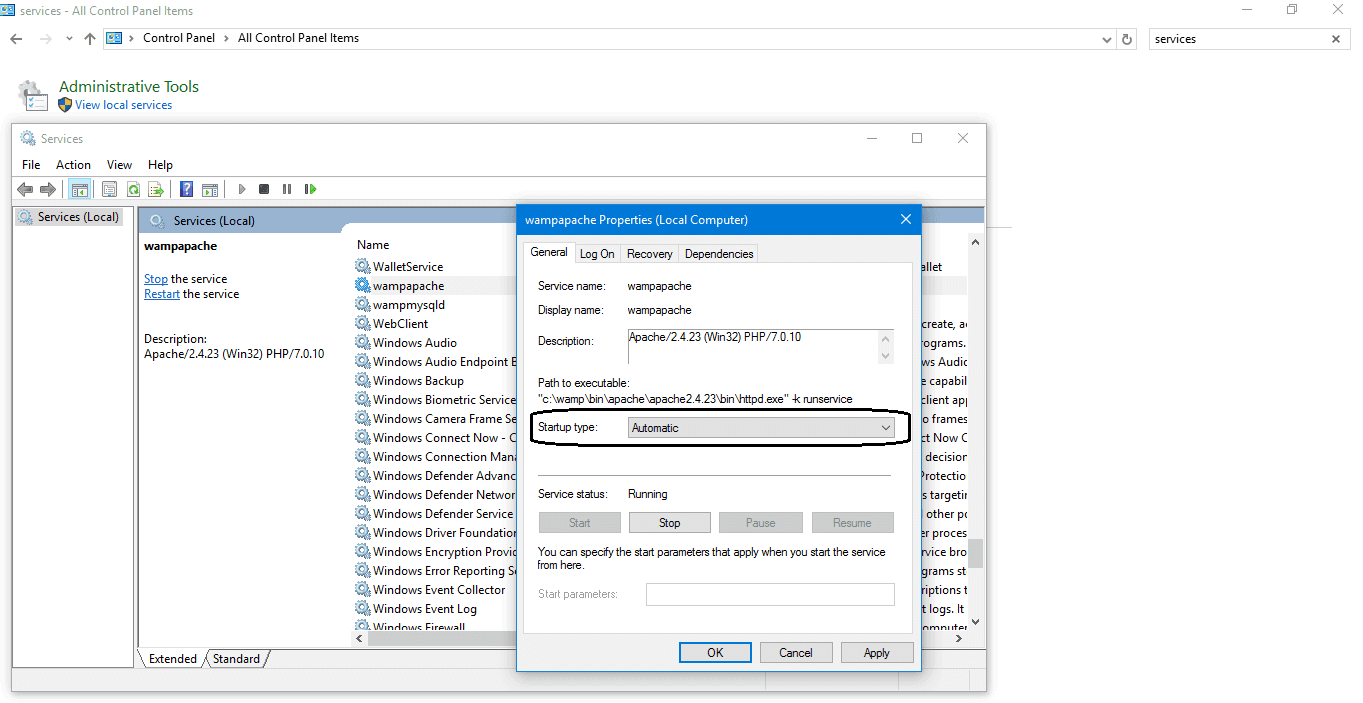
So now I can autostart the wampserver, and everything is OK.
Unfortunately, That Solution does not show the wampserver tray menu on the bottom.
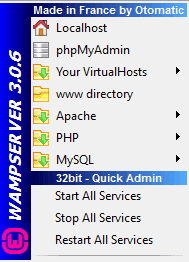
Most of the wampserver users use it because they can quickly access everything from that tray menu, including PHPMyAdmin, the www folder, PHP, Mysql, and Apache configurations.
So I discovered the Solution and I’d like to share it with you.
The Solution is to disable the UAC on Windows to make the program autostart with Windows.
If you go to Windows control panel and select user account control settings and change it to never notify, that won’t work too.
The Solution
The Solution is a bit tricky but super easy.
Because what we have done to disable the UAC does not disable it entirely, and to disable UAC, you have to disable it from the registry.
Just type regedit in the Windows menu search and go to this node:
HKEY_LOCAL_MACHINE\SOFTWARE\Microsoft\Windows\CurrentVersion\Policies\System
You will find a key named EnableLUA, set it’s value to zero, and it will prompt you to restart the system.
You can save the following text as .reg file and run it as administrator, and it will do the same job.
[HKEY_LOCAL_MACHINE\SOFTWARE\Microsoft\Windows\CurrentVersion\Policies\System]
“EnableLUA”=dword:00000000
Keep in mind that disabling the UAC (User Access Control) is not a good idea, you may harm the system, but I suppose that you know what you are doing.
Another Solution
1- Press Win+R
2- Type taskschd.msc
3- Click “Create Basic Task…”
4- Give the task a name like “Start WAMP”, click Next
5- Select “When computer starts”, click Next
6- Select “Start Program”, click Next
7- Browse to the wamp.exe (Shortcuts work as well), click next.
8- Check the “Open the Properties dialog for this task when I click Finish” box, click Finish
9- In the new window, check “Run with highest privileges” and click OK
Mokhtar is the founder of LikeGeeks.com. He is a seasoned technologist and accomplished author, with expertise in Linux system administration and Python development. Since 2010, Mokhtar has built an impressive career, transitioning from system administration to Python development in 2015. His work spans large corporations to freelance clients around the globe. Alongside his technical work, Mokhtar has authored some insightful books in his field. Known for his innovative solutions, meticulous attention to detail, and high-quality work, Mokhtar continually seeks new challenges within the dynamic field of technology.

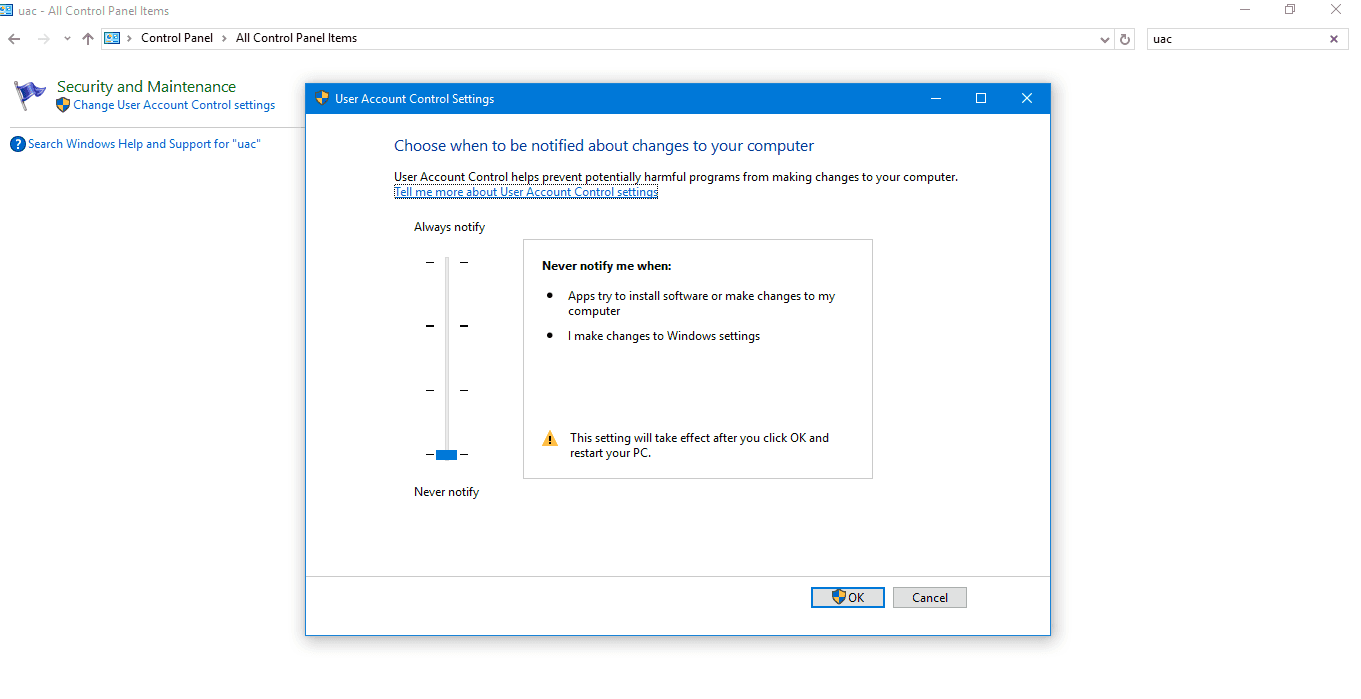
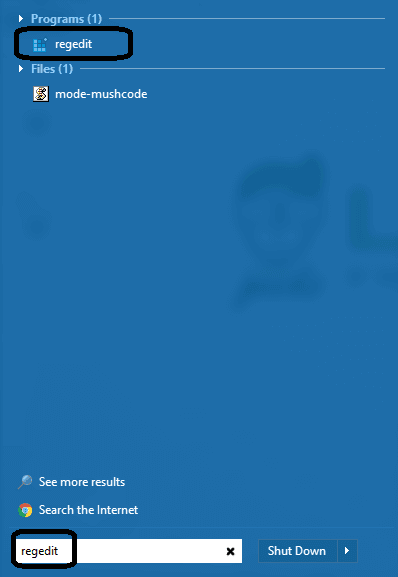

I have a problem with that article, especially during the task scheduler section. There’s no indication if the task scheduler must be ran as an administrator account or not, as the main issue is being able to start and access WAMP’s settings without having an administrator account.
When I try to create my basic task, I’m stuck at the end when Windows complains that “the user account is unknown, the password is incorrect or the user account does not have permission to modify the task” (I know for a fact that the user I tried to enter WAS correct and I DIDN’T mistype its password, here again, what is the syntax for that? Not documented anywhere). So I can’t create the task if I run the task scheduler as a regular user. It does work if I run it as administrator, but then the task is created under that administrator account, not the user I wanted (and neither WAMP will start automatically under that user nor the icon will be present).
Then, apparently, setting both 3 services at automatic startup is a bad idea. WAMP can’t see them as started. No matter what you do, it just sees them as “off”. They need to be set as manuel for WAMP to be able to control them.
The only solution for me has been to set that regular user as an administrator. And oh, surprise! Everything works as intended.
I might have missed some step or whatnot, but in any way, I’d like an explanation to what is happening or what I did wrong. Also, I’m not fan of disabling UAC entirely. Someone has to find a more practical and effective solution to be able to start and manage WAMP’s settings without an administrator account, for test purposes notably.
Hi,
I’m not a big fan of disabling UAC, but we can say it’s a kind of solution to the problem.
Also, enabling the 3 services at startup is not a bad idea because they are actually running, but maybe you don’t see the tray icon of WAMP.
Regards,
There is no need to disable UAC or change the registry.
I am using wampserver64 version 3.2.6.
The following should start wampmanger.exe with the control tray.
In “services”, set wampapache64 and any other wamp services to “Manual”
Create a batch file called “start_wamp.bat”, shown below.
—————-
@echo offC:
cd C:\wamp64
start /B /MIN C:\wamp64\wampmanager.exe 1>start_wamp.log 2>&1
exit
—————
In the Windows Task Scheduler, create a task to run 10 seconds after log on. The user should have Admin privileges.
The task action is: wscript.exe BatchLauncher.vbs D:\usr\bin\Start_Wamp.bat
BatchLauncher.vbs is found here: https://github.com/kamitori/bms/blob/master/BatchLauncher.vbs
I know that, but this method is to run it without showing the annoying alert of the UAC every startup.
But definitely, it’s not recommended to turn off UAC unless you know what you’re doing.
Clearly, all my formatting disappeared. Can you either fix this, or delete it and tell me how to fix it.
Thanks
JS