Python SQLite3 tutorial (Database programming)
In this tutorial, we will work with the SQLite3 database programmatically using Python.
SQLite in general is a server-less database that you can use within almost all programming languages including Python. Server-less means there is no need to install a separate server to work with SQLite so you can connect directly with the database.
SQLite is a lightweight database that can provide a relational database management system with zero-configuration because there is no need to configure or set up anything to use it.
We will use SQLite version 3 or SQLite3, so let’s get started.
- 1 Create Connection
- 2 SQLite3 Cursor
- 3 Create Database
- 4 Create Table
- 5 Insert in Table
- 6 Update Table
- 7 Select statement
- 8 Fetch all data
- 9 SQLite3 rowcount
- 10 List tables
- 11 Check if a table exists or not
- 12 Drop table
- 13 SQLite3 exceptions
- 14 SQLite3 Executemany (Bulk insert)
- 15 Close Connection
- 16 SQLite3 datetime
Create Connection
To use SQLite3 in Python, first of all, you will have to import the sqlite3 module and then create a connection object which will connect us to the database and will let us execute the SQL statements.
You can a connection object using the connect() function:
import sqlite3
con = sqlite3.connect('mydatabase.db')
That will create a new file with the name ‘mydatabase.db’.
SQLite3 Cursor
To execute SQLite statements in Python, you need a cursor object. You can create it using the cursor() method.
The SQLite3 cursor is a method of the connection object. To execute the SQLite3 statements, you should establish a connection at first and then create an object of the cursor using the connection object as follows:
con = sqlite3.connect('mydatabase.db')
cursorObj = con.cursor()
Now we can use the cursor object to call the execute() method to execute any SQL queries.
Create Database
When you create a connection with SQLite, that will create a database file automatically if it doesn’t already exist. This database file is created on disk; we can also create a database in RAM by using :memory: with the connect function. This database is called in-memory database.
Consider the code below in which we have created a database with a try, except and finally blocks to handle any exceptions:
import sqlite3
from sqlite3 import Error
def sql_connection():
try:
con = sqlite3.connect(':memory:')
print("Connection is established: Database is created in memory")
except Error:
print(Error)
finally:
con.close()
sql_connection()
First, we import the sqlite3 module, then we define a function sql_connection. Inside this function, we have a try block where the connect() function is returning a connection object after establishing the connection.
Then we have except block, which in case of any exceptions prints the error message. If there are no errors, the connection will be established and will display a message as follows.
After that, we have closed our connection in the finally block. Closing a connection is optional, but it is a good programming practice, so you free the memory from any unused resources.
Create Table
To create a table in SQLite3, you can use the Create Table query in the execute() method. Consider the following steps:
- Create a connection object.
- From the connection object, create a cursor object.
- Using the cursor object, call the execute method with create table query as the parameter.
Let’s create employees with the following attributes:
employees (id, name, salary, department, position, hireDate)
The code will be like this:
import sqlite3
from sqlite3 import Error
def sql_connection():
try:
con = sqlite3.connect('mydatabase.db')
return con
except Error:
print(Error)
def sql_table(con):
cursorObj = con.cursor()
cursorObj.execute("CREATE TABLE employees(id integer PRIMARY KEY, name text, salary real, department text, position text, hireDate text)")
con.commit()
con = sql_connection()
sql_table(con)
In the above code, we have defined two methods, the first one establishes a connection and the second method creates a cursor object to execute the create table statement.
The commit() method saves all the changes we make. In the end, both methods are called.
To check if our table is created, you can use the DB browser for SQLite to view your table. Open your mydatabase.db file with the program, and you should see your table:
Insert in Table
To insert data in a table, we use the INSERT INTO statement. Consider the following line of code:
cursorObj.execute("INSERT INTO employees VALUES(1, 'John', 700, 'HR', 'Manager', '2017-01-04')")
con.commit()
To check if the data is inserted, click on Browse Data in the DB Browser:
We can also pass values/arguments to an INSERT statement in the execute() method. You can use the question mark (?) as a placeholder for each value. The syntax of the INSERT will be like the following:
cursorObj.execute('''INSERT INTO employees(id, name, salary, department, position, hireDate) VALUES(?, ?, ?, ?, ?, ?)''', entities)
Where entities contain the values for the placeholders as follows:
entities = (2, 'Andrew', 800, 'IT', 'Tech', '2018-02-06')
The entire code is as follows:
import sqlite3
con = sqlite3.connect('mydatabase.db')
def sql_insert(con, entities):
cursorObj = con.cursor()
cursorObj.execute('INSERT INTO employees(id, name, salary, department, position, hireDate) VALUES(?, ?, ?, ?, ?, ?)', entities)
con.commit()
entities = (2, 'Andrew', 800, 'IT', 'Tech', '2018-02-06')
sql_insert(con, entities)
Update Table
To update the table, simply create a connection, then create a cursor object using the connection and finally use the UPDATE statement in the execute() method.
Suppose that we want to update the name of the employee whose id equals 2. For updating, we will use the UPDATE statement and for the employee whose id equals 2. We will use the WHERE clause as a condition to select this employee.
Consider the following code:
import sqlite3
con = sqlite3.connect('mydatabase.db')
def sql_update(con):
cursorObj = con.cursor()
cursorObj.execute('UPDATE employees SET name = "Rogers" where id = 2')
con.commit()
sql_update(con)
This will change the name from Andrew to Rogers as follows:
Select statement
You can use the select statement to select data from a particular table. If you want to select all the columns of the data from a table, you can use the asterisk (*). The syntax for this will be as follows:
select * from table_name
In SQLite3, the SELECT statement is executed in the execute method of the cursor object. For example, select all the columns of the employees’ table, run the following code:
cursorObj.execute('SELECT * FROM employees ')
If you want to select a few columns from a table, then specify the columns like the following:
select column1, column2 from tables_name
For example,
cursorObj.execute('SELECT id, name FROM employees')
The select statement selects the required data from the database table, and if you want to fetch the selected data, the fetchall() method of the cursor object is used. We will demonstrate this in the next section.
Fetch all data
To fetch the data from a database, we will execute the SELECT statement and then will use the fetchall() method of the cursor object to store the values into a variable. After that, we will loop through the variable and print all values.
The code will be like this:
import sqlite3
con = sqlite3.connect('mydatabase.db')
def sql_fetch(con):
cursorObj = con.cursor()
cursorObj.execute('SELECT * FROM employees')
rows = cursorObj.fetchall()
for row in rows:
print(row)
sql_fetch(con)
The above code will print out the records in our database as follows:
You can also use the fetchall() in one line as follows:
[print(row) for row in cursorObj.fetchall()]
If you want to fetch specific data from the database, you can use the WHERE clause. For example, we want to fetch the ids and names of those employees whose salary is greater than 800. For this, let’s populate our table with more rows, then execute our query.
You can use the insert statement to populate the data, or you can enter them manually in the DB browser program.
Now, to fetch id and names of those who have a salary greater than 800:
import sqlite3
con = sqlite3.connect('mydatabase.db')
def sql_fetch(con):
cursorObj = con.cursor()
cursorObj.execute('SELECT id, name FROM employees WHERE salary > 800.0')
rows = cursorObj.fetchall()
for row in rows:
print(row)
sql_fetch(con)
In the above SELECT statement, instead of using the asterisk (*), we specified the id and name attributes. The result will be like the following:
SQLite3 rowcount
The SQLite3 rowcount is used to return the number of rows that are affected or selected by the latest executed SQL query.
When we use rowcount with the SELECT statement, -1 will be returned as how many rows are selected is unknown until they are all fetched. Consider the example below:
print(cursorObj.execute('SELECT * FROM employees').rowcount)
Therefore, to get the row count, you need to fetch all the data, and then get the length of the result:
rows = cursorObj.fetchall() print len (rows)
When you use the DELETE statement without any condition (a where clause), that will delete all the rows in the table, and it will return the total number of deleted rows in rowcount.
print(cursorObj.execute('DELETE FROM employees').rowcount)
If no row is deleted, it will return zero.
List tables
To list all tables in an SQLite3 database, you should query the sqlite_master table and then use the fetchall() to fetch the results from the SELECT statement.
The sqlite_master is the master table in SQLite3, which stores all tables.
import sqlite3
con = sqlite3.connect('mydatabase.db')
def sql_fetch(con):
cursorObj = con.cursor()
cursorObj.execute('SELECT name from sqlite_master where type= "table"')
print(cursorObj.fetchall())
sql_fetch(con)
This will list all the tables as follows:
Check if a table exists or not
When creating a table, we should make sure that the table is not already existed. Similarly, when removing/ deleting a table, the table should exist.
To check if the table doesn’t already exist, we use “if not exists” with the CREATE TABLE statement as follows:
create table if not exists table_name (column1, column2, …, columnN)
For example:
import sqlite3
con = sqlite3.connect('mydatabase.db')
def sql_fetch(con):
cursorObj = con.cursor()
cursorObj.execute('create table if not exists projects(id integer, name text)')
con.commit()
sql_fetch(con)
Similarly, to check if the table exists when deleting, we use “if exists” with the DROP TABLE statement as follows:
drop table if exists table_name
For example,
cursorObj.execute('drop table if exists projects')
We can also check if the table we want to access exists or not by executing the following query:
cursorObj.execute('SELECT name from sqlite_master WHERE type = "table" AND name = "employees"')
print(cursorObj.fetchall())
If the employees’ table exists, it will return its name as follows:
If the table name we specified doesn’t exist, an empty array will be returned:
Drop table
You can drop/delete a table using the DROP statement. The syntax of the DROP statement is as follows:
drop table table_name
To drop a table, the table should exist in the database. Therefore, it is recommended to use “if exists” with the drop statement as follows:
drop table if exists table_name
For example,
import sqlite3
con = sqlite3.connect('mydatabase.db')
def sql_fetch(con):
cursorObj = con.cursor()
cursorObj.execute('DROP table if exists employees')
con.commit()
sql_fetch(con)
SQLite3 exceptions
Exceptions are the run time errors. In Python programming, all exceptions are the instances of the class derived from the BaseException.
In SQLite3, we have the following main Python exceptions:
DatabaseError
Any error related to the database raises the DatabaseError.
IntegrityError
IntegrityError is a subclass of DatabaseError and is raised when there is a data integrity issue. For example, foreign data isn’t updated in all tables resulting in the inconsistency of the data.
ProgrammingError
The exception ProgrammingError raises when there are syntax errors or table is not found or function is called with the wrong number of parameters/ arguments.
OperationalError
This exception is raised when the database operations are failed, for example, unusual disconnection. This is not the fault of the programmers.
NotSupportedError
When you use some methods that aren’t defined or supported by the database, that will raise the NotSupportedError exception.
SQLite3 Executemany (Bulk insert)
You can use the executemany statement to insert multiple rows at once.
Consider the following code:
import sqlite3
con = sqlite3.connect('mydatabase.db')
cursorObj = con.cursor()
cursorObj.execute('create table if not exists projects(id integer, name text)')
data = [(1, "Ridesharing"), (2, "Water Purifying"), (3, "Forensics"), (4, "Botany")]
cursorObj.executemany("INSERT INTO projects VALUES(?, ?)", data)
con.commit()
Here we created a table with two columns, and “data” has four values for each column. We pass the variable to the executemany() method along with the query.
Note that we have used the placeholder to pass the values.
The above code will generate the following result:
Close Connection
Once you are done with your database, it is a good practice to close the connection. You can close the connection by using the close() method.
To close a connection, use the connection object and call the close() method as follows:
con = sqlite3.connect('mydatabase.db')
#program statements
con.close()
SQLite3 datetime
In the Python SQLite3 database, we can easily store date or time by importing the datatime module. The following formats are the most common formats you can use for datetime:
YYYY-MM-DD YYYY-MM-DD HH:MM YYYY-MM-DD HH:MM:SS YYYY-MM-DD HH:MM:SS.SSS HH:MM HH:MM:SS HH:MM:SS.SSS now
Consider the following code:
import sqlite3
import datetime
con = sqlite3.connect('mydatabase.db')
cursorObj = con.cursor()
cursorObj.execute('create table if not exists assignments(id integer, name text, date date)')
data = [(1, "Ridesharing", datetime.date(2017, 1, 2)), (2, "Water Purifying", datetime.date(2018, 3, 4))]
cursorObj.executemany("INSERT INTO assignments VALUES(?, ?, ?)", data)
con.commit()
In this code, we imported the datetime module first, and we have created a table named assignments with three columns.
The data type of the third column is a date. To insert the date in the column, we have used datetime.date. Similarly, we can use datetime.time to handle time.
The above code will generate the following output:
The great flexibility and mobility of the SQLite3 database make it the first choice for any developer to use it and ship it with any product he works with.
You can use SQLite3 databases in Windows, Linux, Mac OS, Android, and iOS projects due to their awesome portability. So you ship one file with your project and that’s it.
I hope you find the tutorial useful. Keep coming back.
Thank you.
Ayesha Tariq is a full stack software engineer, web developer, and blockchain developer enthusiast. She has extensive knowledge of C/C++, Java, Kotlin, Python, and various others.

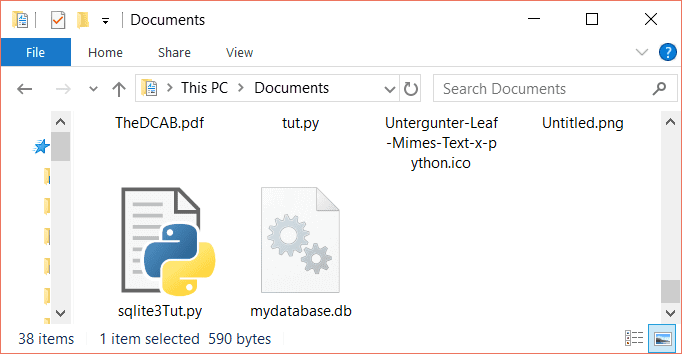
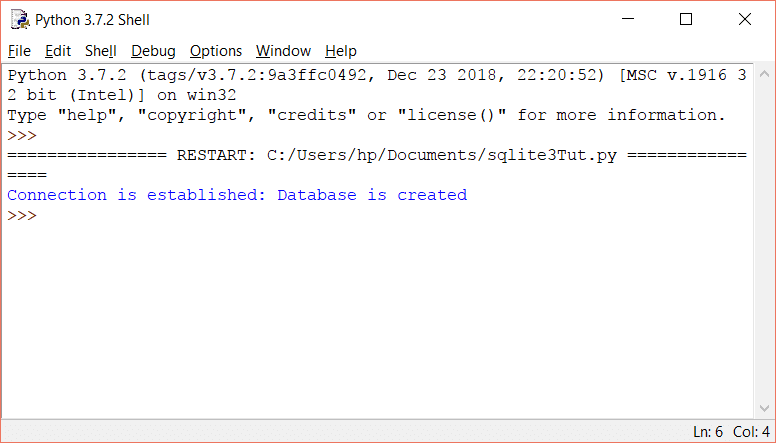
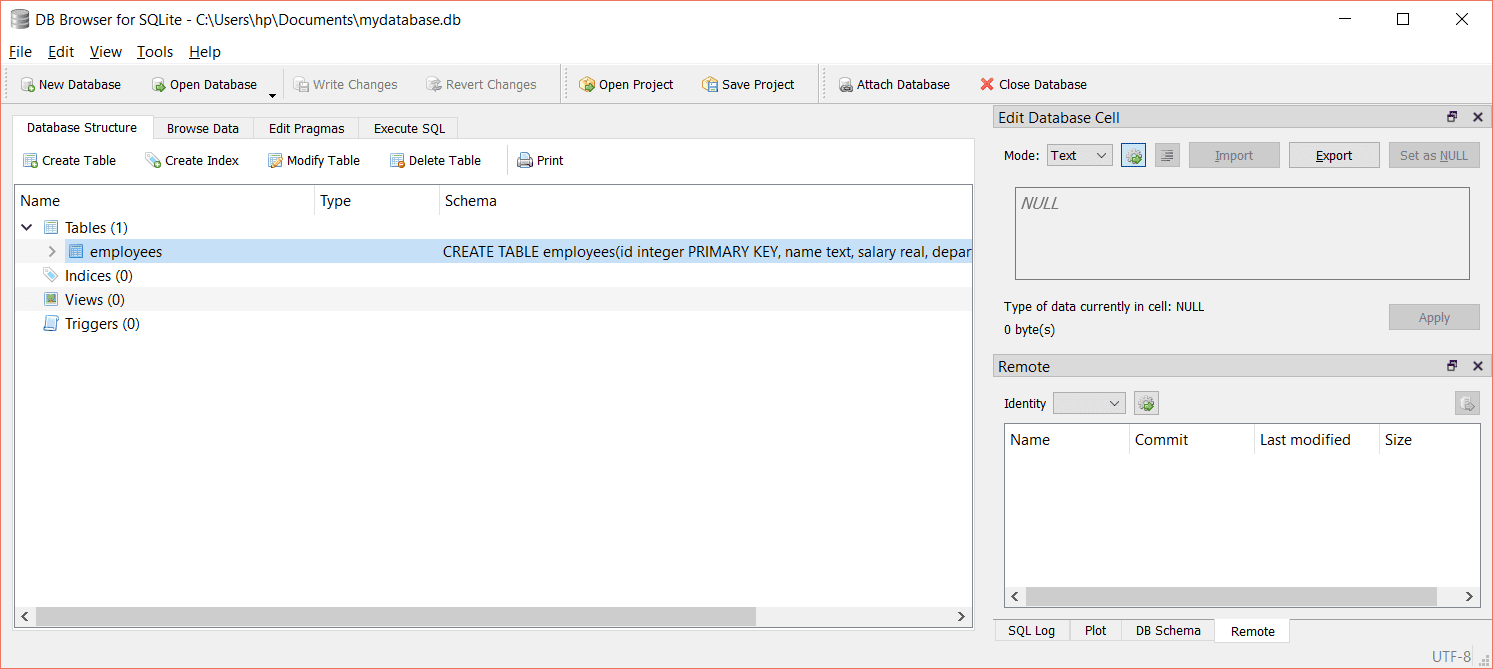
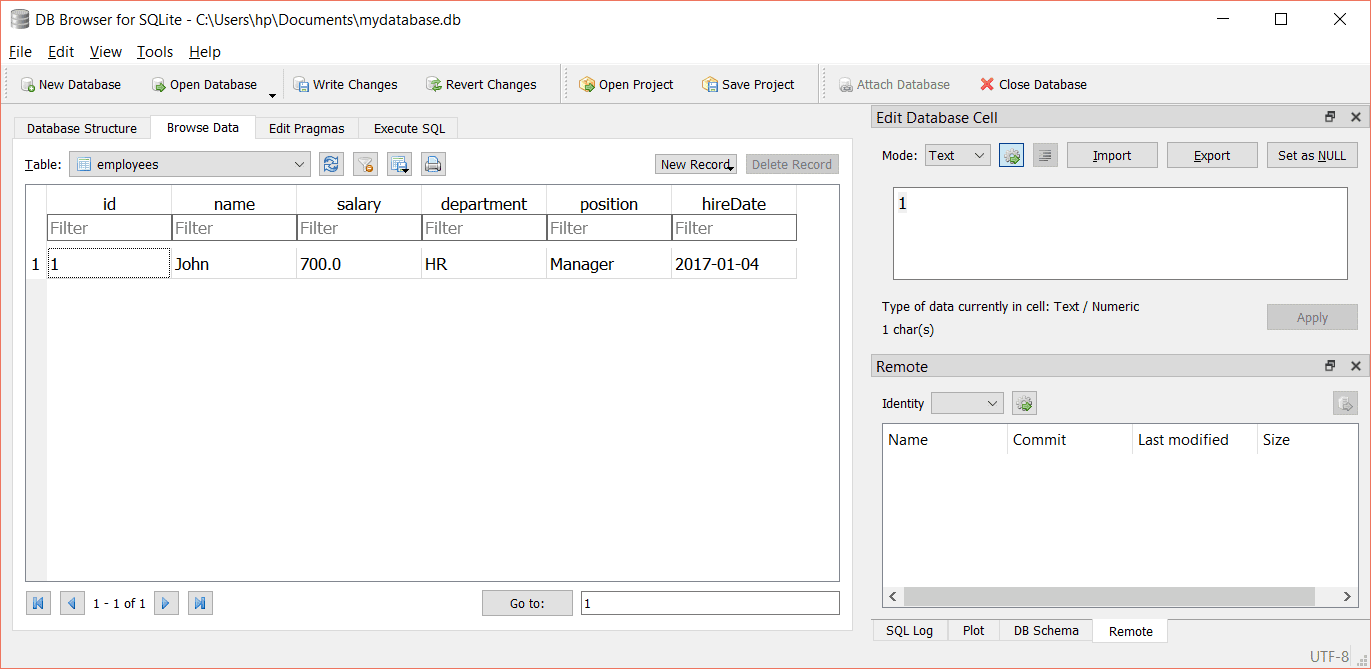
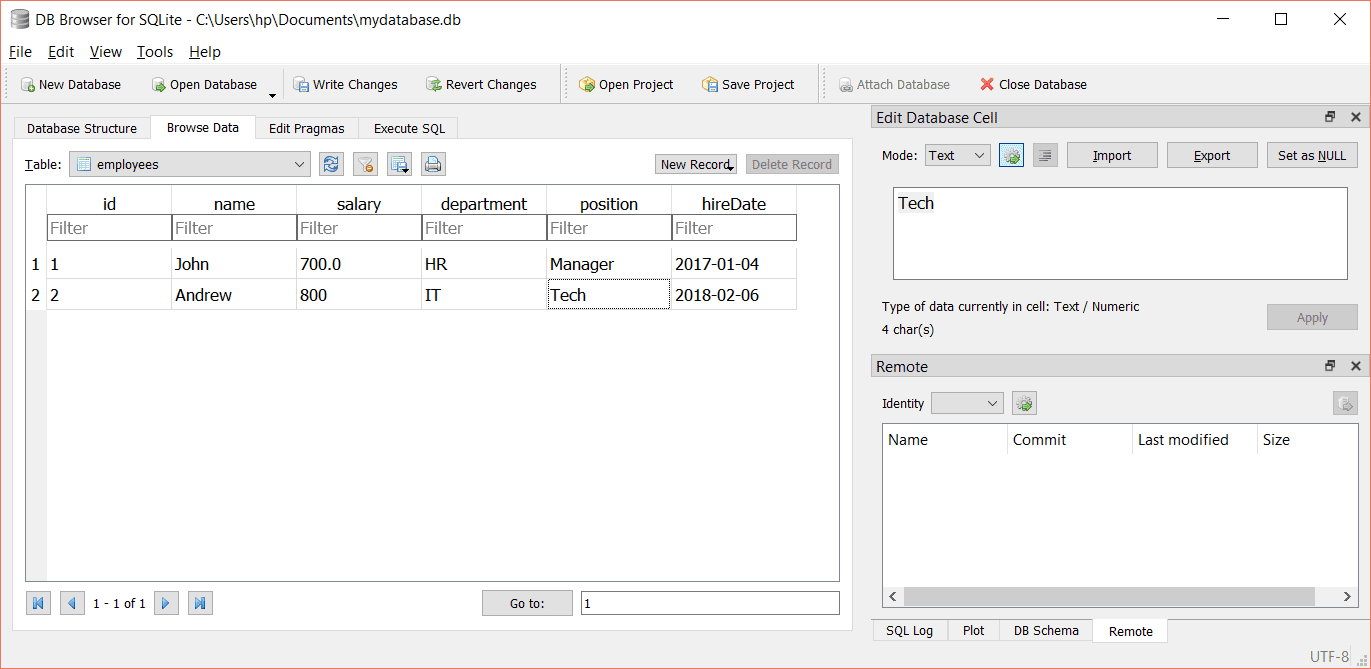
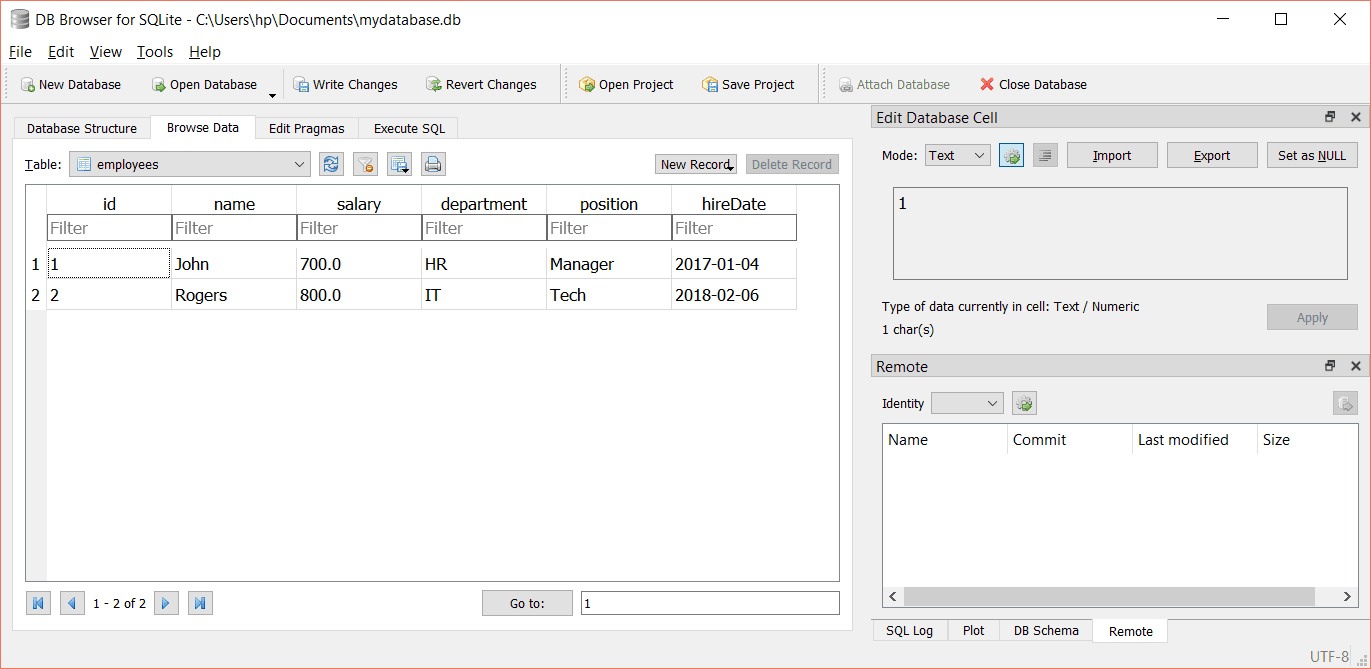
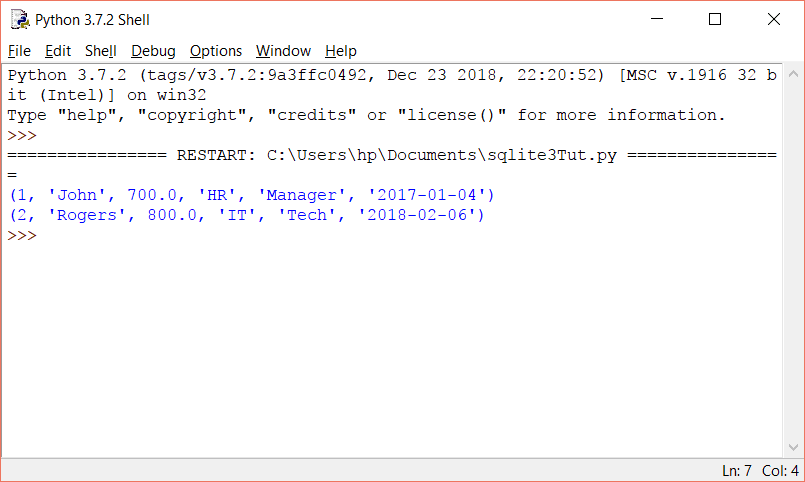
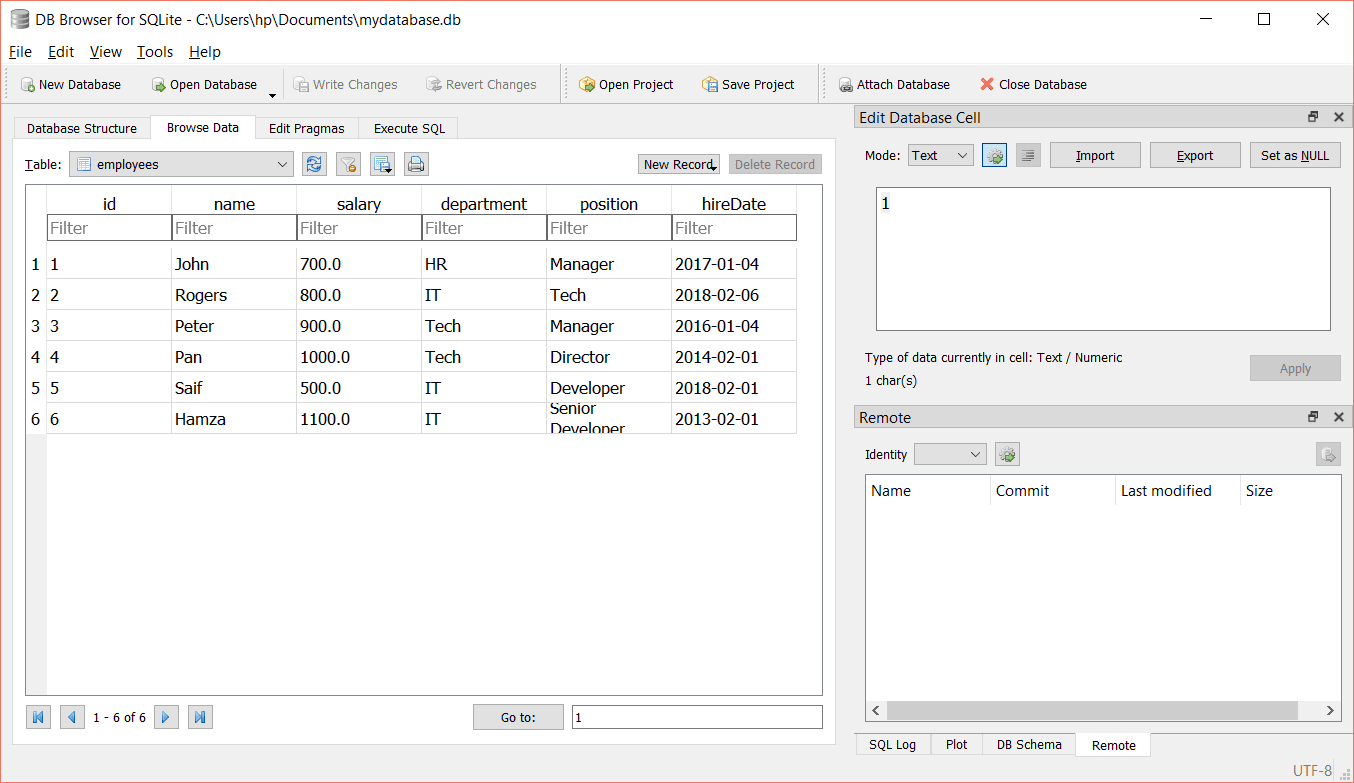
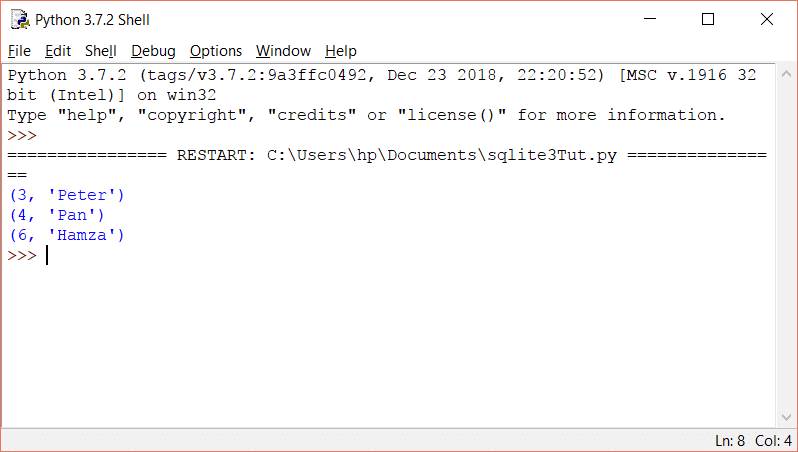
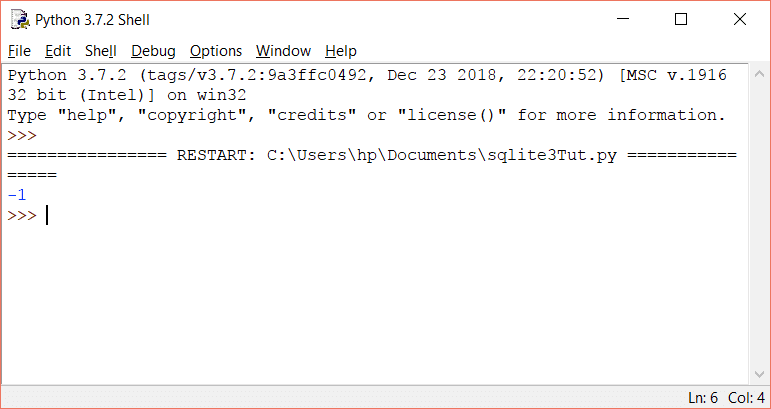
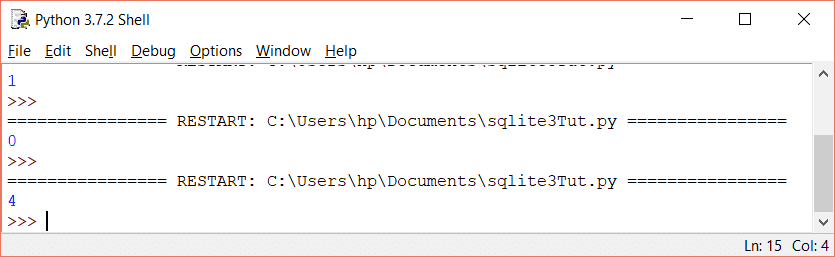
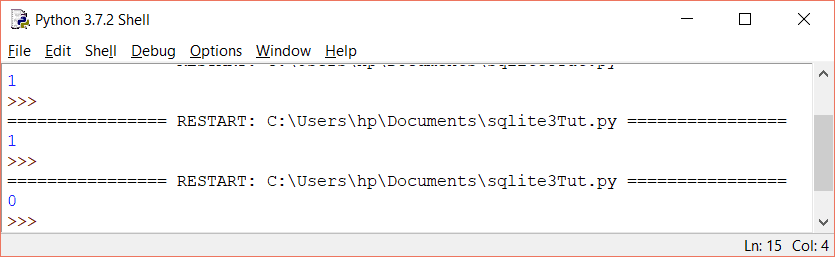
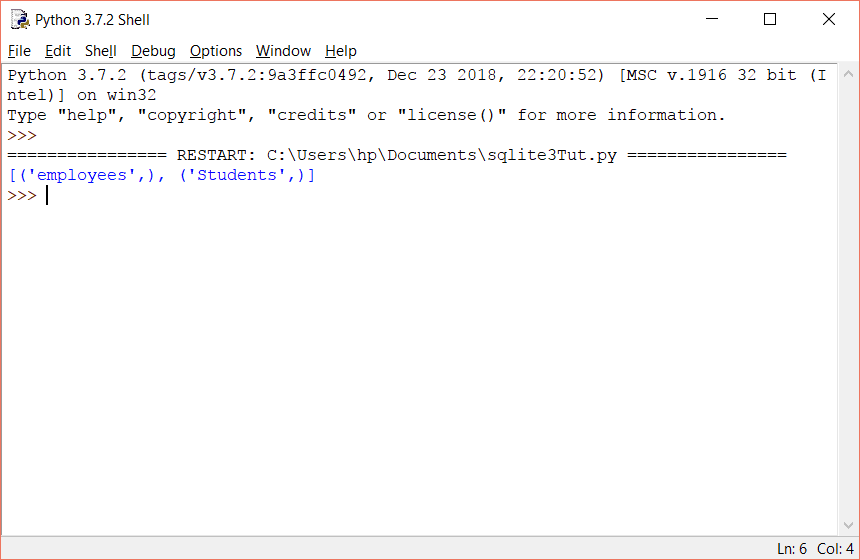
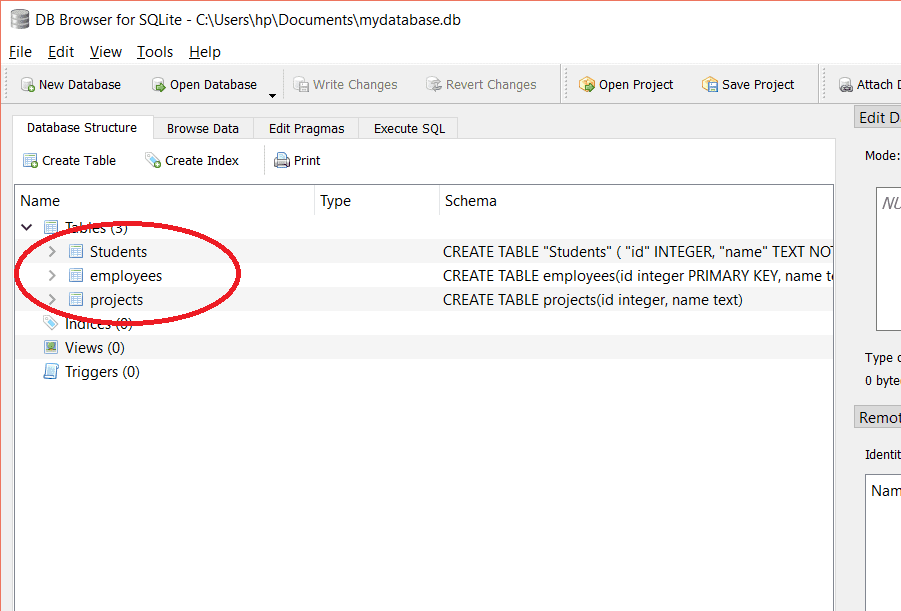
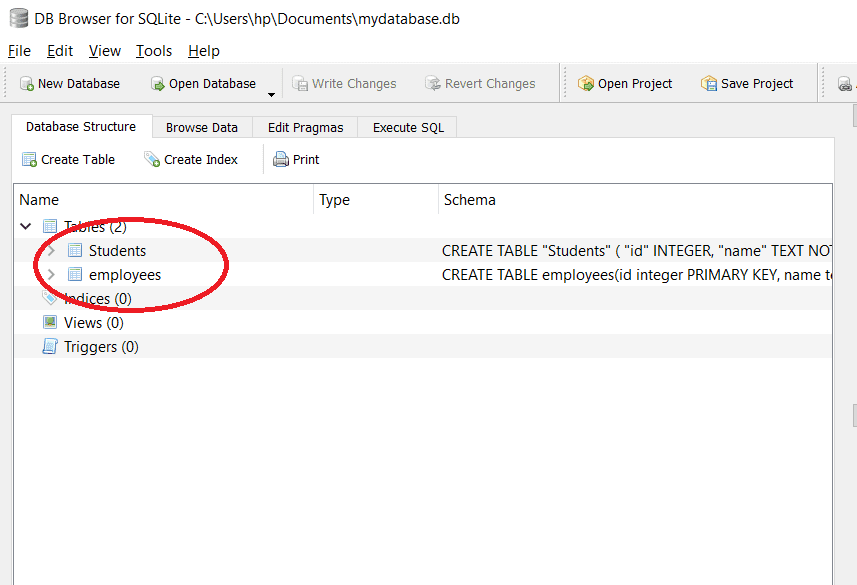
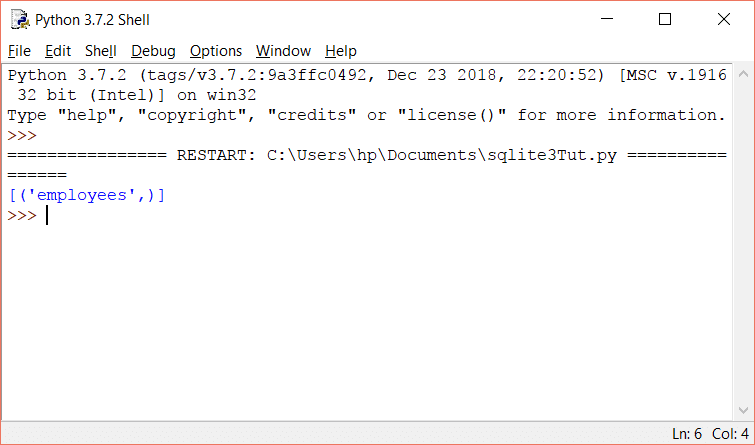
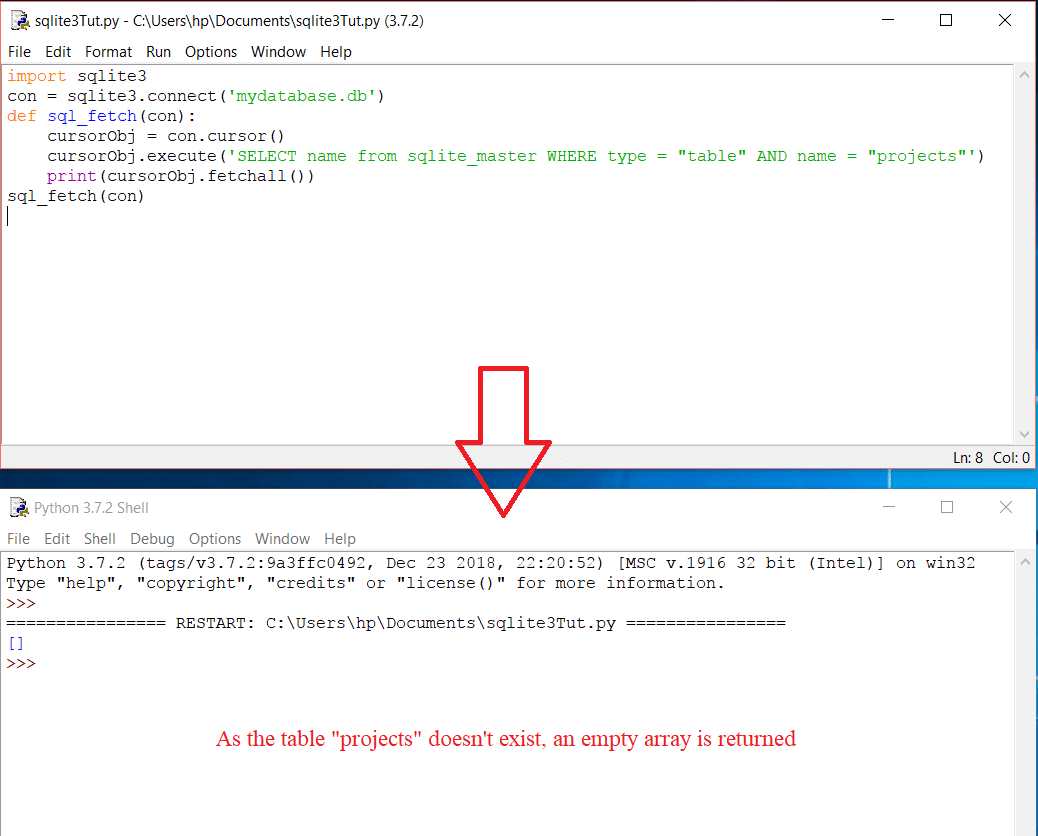
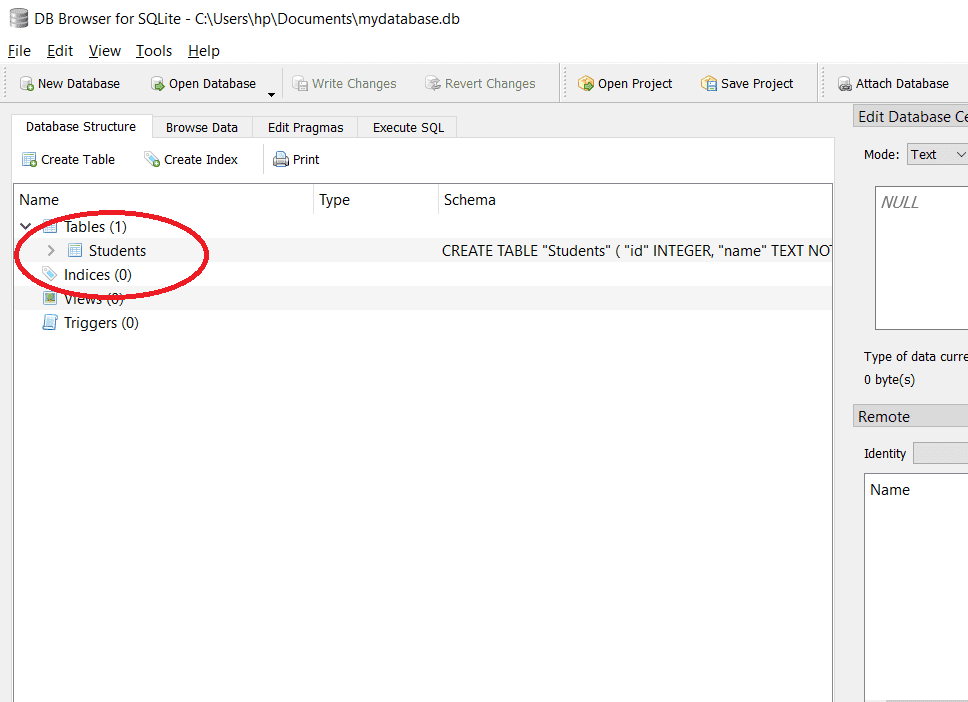
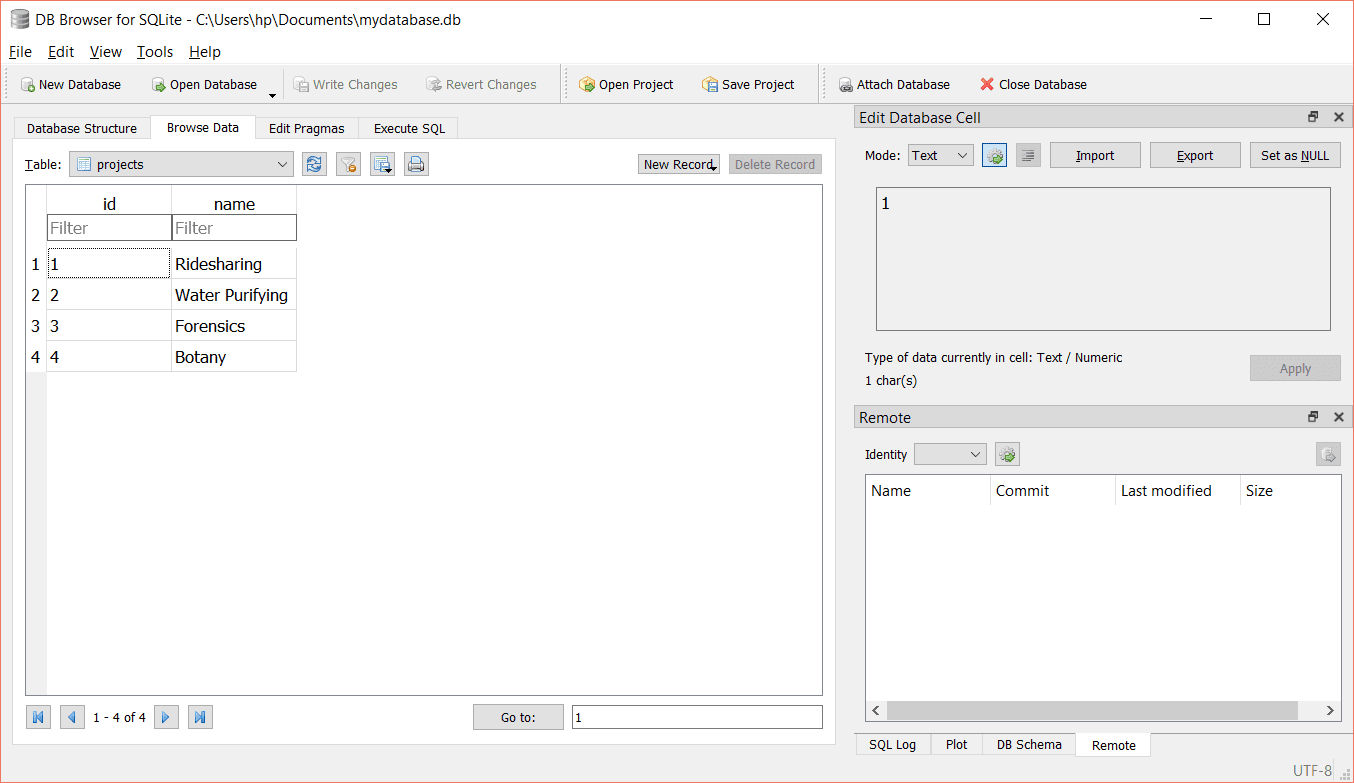
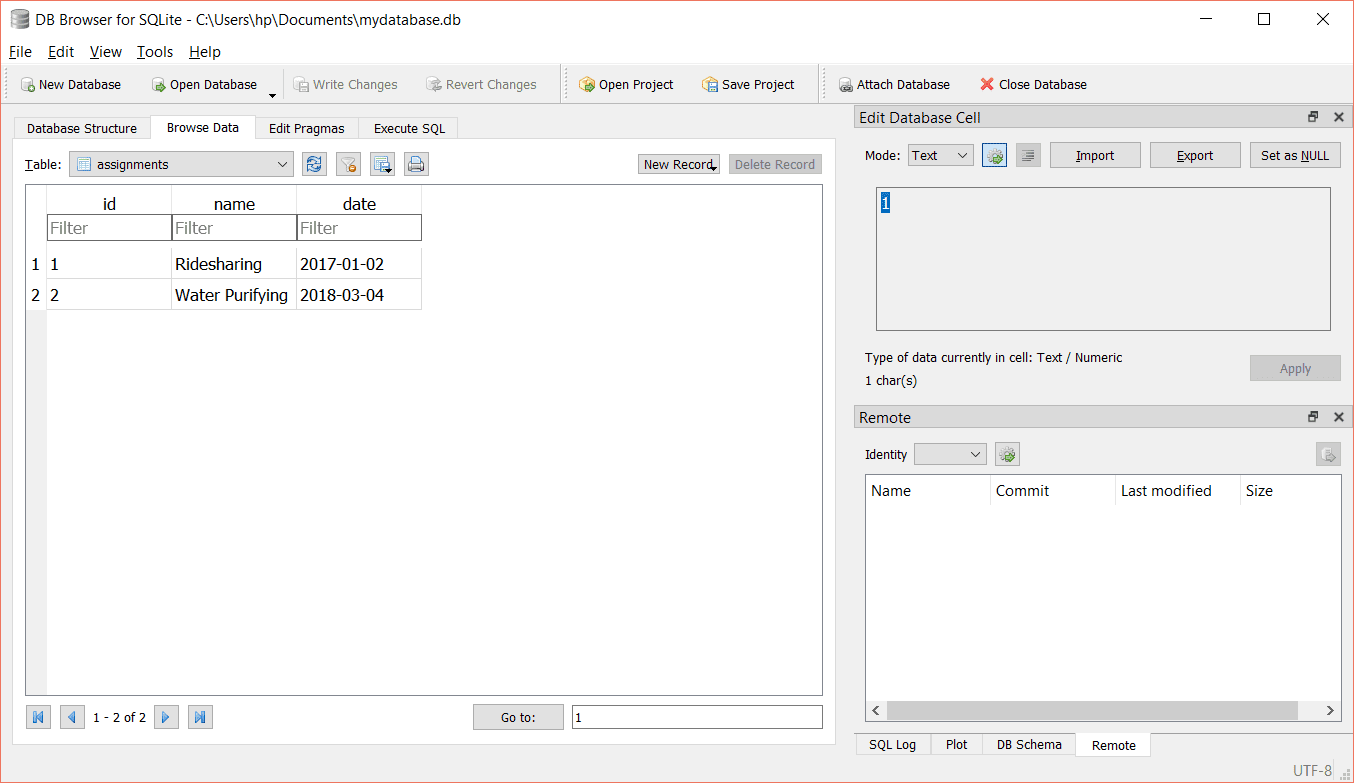
Thank you so much for putting this together. It was just what I was looking for.
You’re welcome!
Happy coding!